Import Wizard
Chapter 1
Data Grid Import
Data can be imported easily via any Rintagi screen if the data is contained in a data grid. This eliminates the need for re-entering a large volume of data from a spreadsheet or text file.
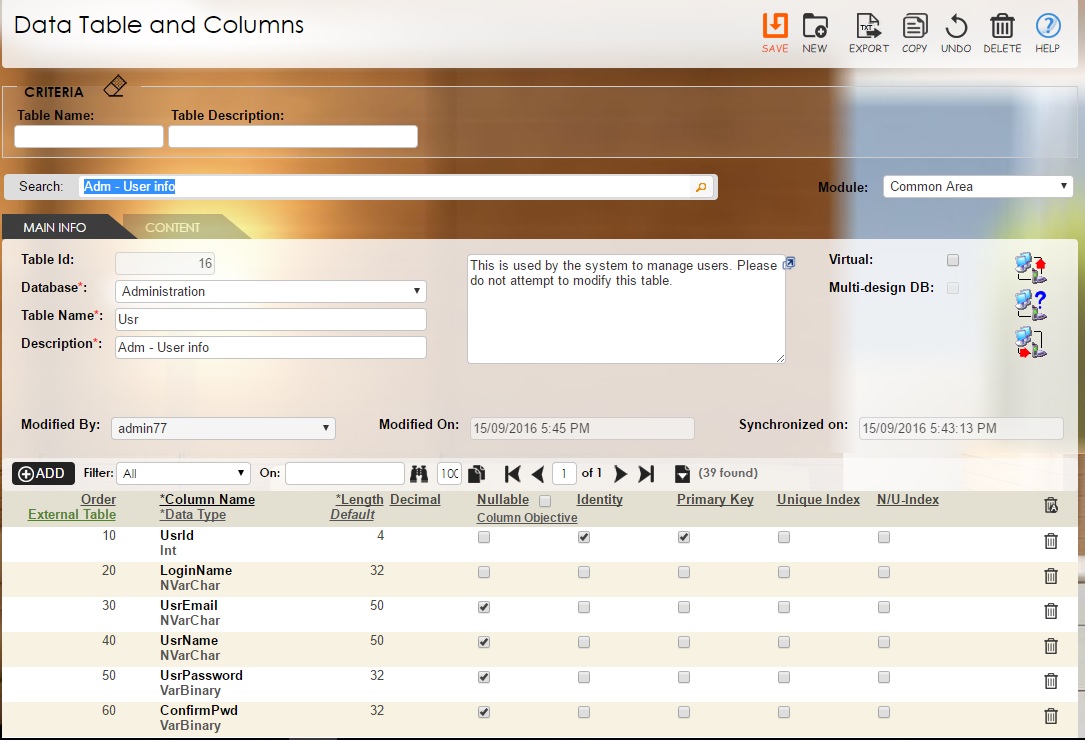
By clicking the  icon at the top of each data grid, several more controls will become visible. See below:
icon at the top of each data grid, several more controls will become visible. See below:
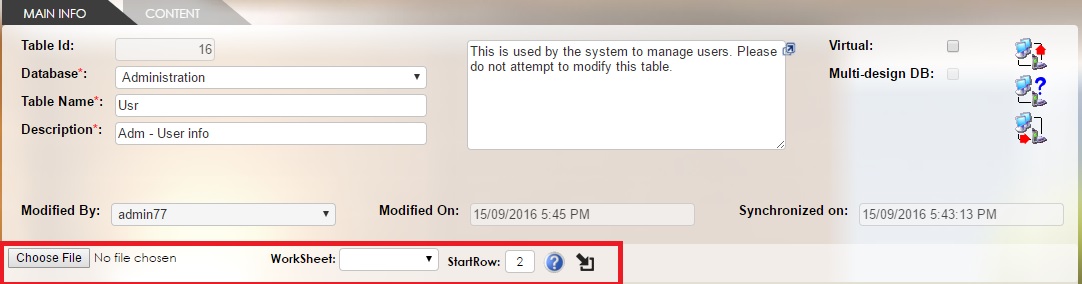
When the Choose File button is clicked, a screen popup requesting the selection of an Excel spreadsheet with an “.xls” extension will appear.
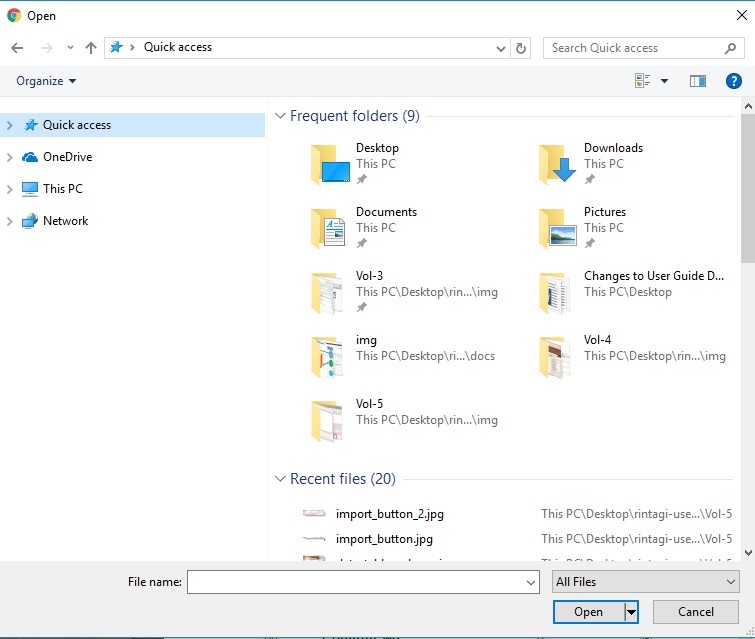
The format and order of the data inside the selected spreadsheet can be viewed by clicking the ![]() icon. This data is obtained automatically from the logical schema established in the Data Tier setup described in Volume 2.
icon. This data is obtained automatically from the logical schema established in the Data Tier setup described in Volume 2.
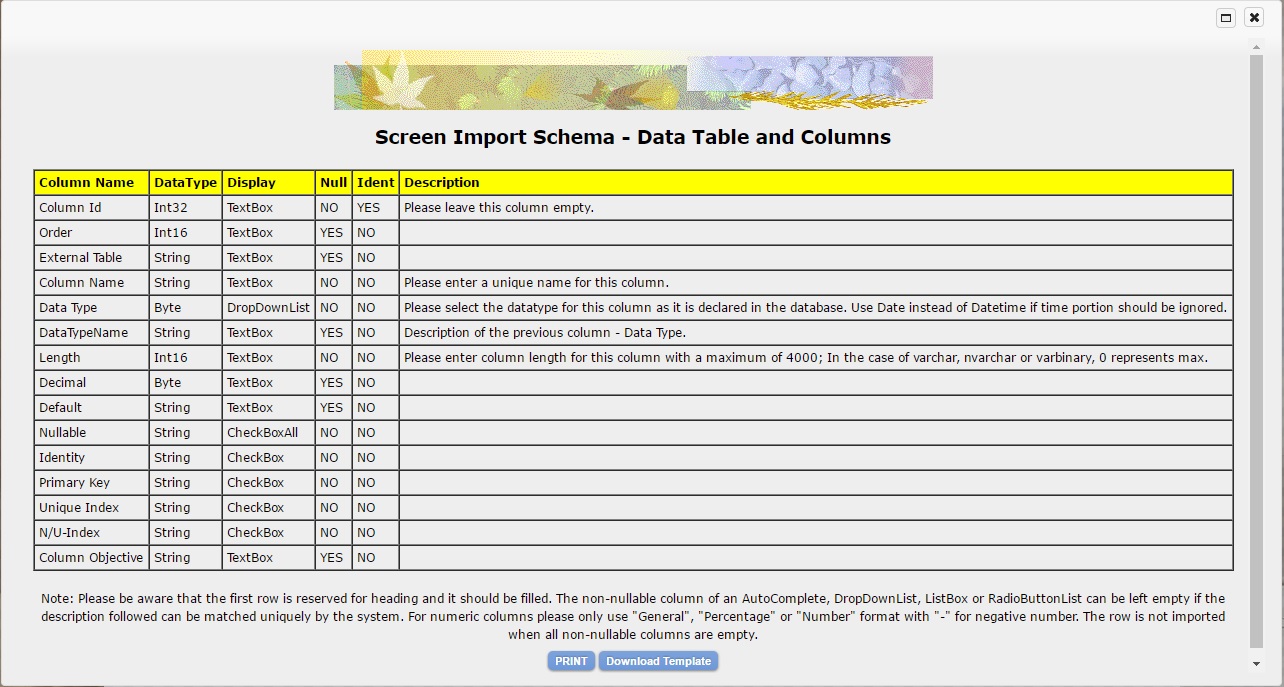
When a spreadsheet is selected the available worksheets appear as a dropdown list. Select one of the worksheets and indicate the starting row excluding the header. (At least one row of header is required; therefore, the starting row must be greater than or equal to 2). Next press the
![]()
A success message will appear and an example is shown below:
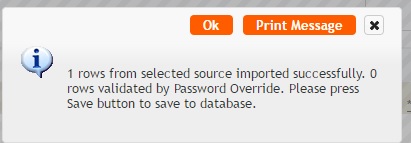
If some contents require password override, just make sure it is a column displayed as dropdown-list, combo-box, radio-button or list-box and the reference table has a column named “OvrideId” as smallint nullable. This OvrideId column should obtain values from the table “Ovride” as below.
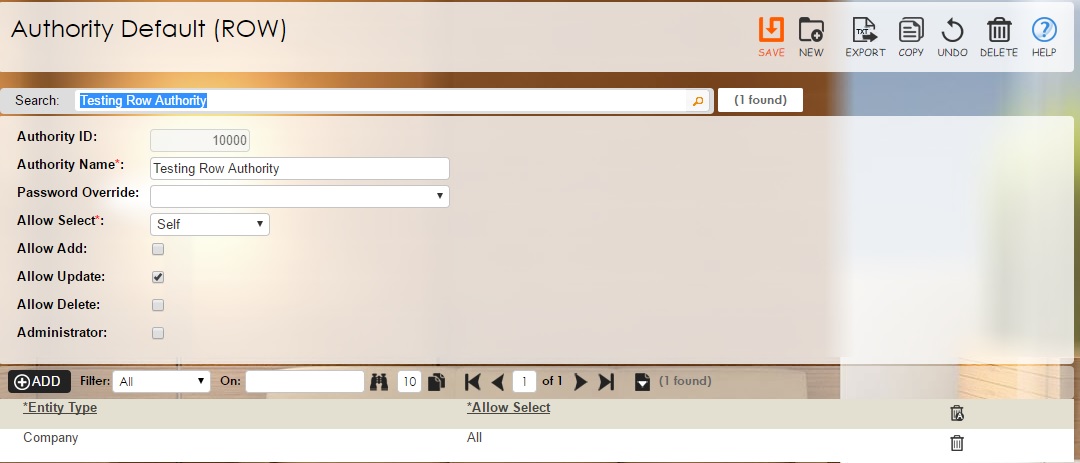
Chapter 2
Import Wizard
Rintagi provides an Import Wizard to facilitate the importation of large volumes of data via a spreadsheet. Because there will be no data entry, a screen for a data grid import is unnecessary.
First verify that the tables and columns are available in the Data Tier as described in previous volumes. Then use Wizard Column to describe the required import wizard. A mandatory field called “ImportFileName” must be present on the designated table for tracking the filenames in each row of data imported. This field should be nvarchar(30) and nullable. Rintagi will assume and automatically fill this column upon import.
Wizard Column
Command: Client Tier -> Wizard -> Wizard Column
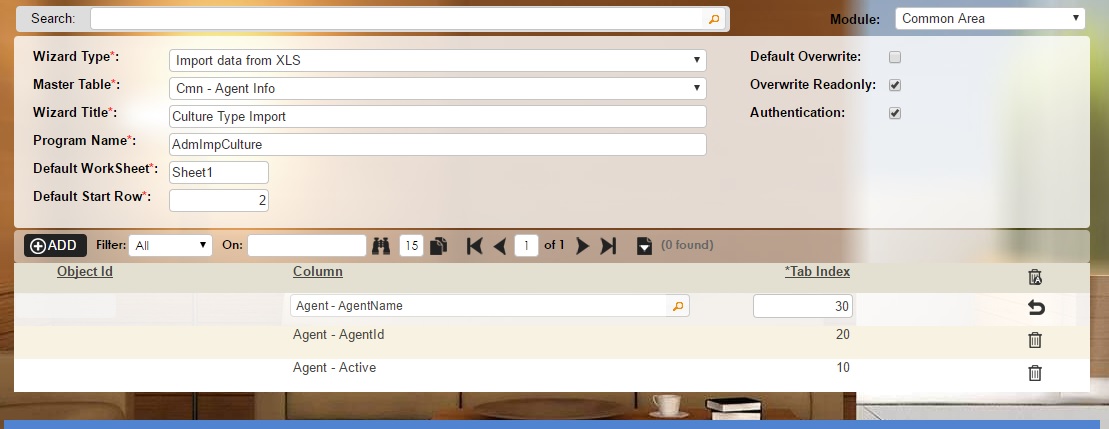
| Schema Characteristics | Description |
|---|---|
| Wizard Type | The type for this wizard. Available selection is Excel(.xls) for now. |
| Master Table | The wizard uses this master table to receive the import data. |
| Wizard Title | The unique title for this wizard (50 characters or less). |
| Program Name | The unique program name for this wizard (50 characters or less). |
| Default Worksheet | When importing a spreadsheet use this default worksheet name or order unless another is specified. |
| Default Start Row | The default start row of the worksheet (between 1 and 10,000). |
| Default Overwrite | Check this if the default for this import wizard is to overwrite. |
| Overwrite Read-only | Check this if the overwrite option for this import wizard is not user changeable. |
| Column | The column to be imported. |
| Tab Index | The order of the columns in integer form (usually numbered in intervals of 10). |
| Column | The column to be imported. |
| Tab Index | The order of the columns in integer form (usually numbered in intervals of 10). |